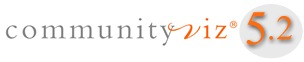
Fifth generation CommunityViz keeps getting better
CommunityViz® Version 5.2, including Scenario 360™ and Scenario 3D™, is an upgrade to Version 5.1 of the award-winning CommunityViz software for planners.
Click the tabs on this page to learn more about each of these exciting advancements in CommunityViz Version 5.2.
For a list of features available in CommunityViz 5.2, click here
Put aside those sticky notes and scraps of paper; CommunityViz 5.2 now includes 2 new tools to help you track your progress within the analysis itself.
The Analysis Log tool records a variety of analysis events, such as you when you create an analysis, add or modify content or save your progress. For each event, the logged in user and a date-time stamp are also recorded. The Analysis Log includes a column for you to enter a short note for additional information on an event, such as the role that a new component plays in your overall model or the first time you run a decision tool and whether the outcome was satisfactory or will need to be adjusted.
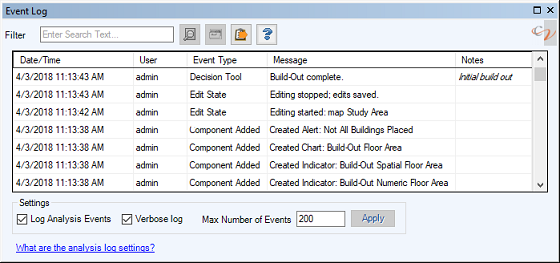
To display the Analysis Log, use the Scenario 360 toolbar menu | Analysis ► | Analysis Log. The log grid is displayed in a dockable window, so you can have it open while you continue working and have the option of leaving it floating or docking it to the edge of your main work area within ArcMap.
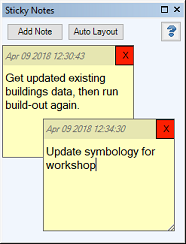
The new Scenario 360 Sticky Notes are a great way to create basic documentation and to-do lists using virtual sticky notes that are saved with your analysis. You can use Sticky Notes to track progress on a project or for collaborating with others on a single analysis. Scenario 360 Sticky Notes are automatically time stamped with the date and time of when they are created and can be moved anywhere within the Sticky Notes dockable window.
To display the Sticky Notes window, use the Scenario 360 toolbar menu | Analysis ► | Sticky Notes. The notes are displayed in a dockable window, so you can have the window open while you continue working.
Allocator 5, introduced with CommunityViz 5.0, is a land use allocation tool that models spatial patterns of future development. It distributes a user-specified quantity of new buildings across the map according to the capacity and desirability of each land use feature. Allocation, sometimes known by the acronym LUAM (Land Use Allocation Model), is a key tool in many long-range transportation and land use planning processes. Linking the Build-Out, Suitability and Allocator 5 tools creates a powerful and flexible urban growth modeling suite, used by cities, counties and regional governments. With CommunityViz 5.2, Allocator 5 has two new tools that provide options to refine and explore your allocation.
![]()
One of the main features of Allocator 5 is the ability to include a degree of randomness to the allocation, which causes some amount of new growth to occur in areas with lower desirability scores. The amount of “randomness” that is used in the calculations is set by a variable assumption, which ranges from 0 to 10. 0 means strict-order allocation, in which growth order exactly follows desirability scores, and 10 means almost completely random, in which desirability scores are mostly ignored. The amount that desirability scores are randomized is re-run each time the allocation is run, so re-running an allocation with the same randomness value rarely results in the same allocation calculations.
Shortly after the release of Allocator 5, users began requesting information about how to choose a randomness setting and visualize how different randomness settings affect allocation results. With this newest version of Allocator 5, there is a new tool called the Allocator 5 Rollback, which allows you to experiment with the randomness setting and return to the last results if you do not like the new ones. For example, a user might choose a lower desirability setting (e.g., 3) but explore how higher settings (e.g., 4) result in slightly more randomized growth patterns. With Rollback, the user can return to the previous setting (3) and expect the same allocation results. Prior to the development of the Rollback, users needed to create multiple alternative scenarios using different randomness values and explore the differences by comparing scenarios. In some instances, this work-around technique may still be useful for exploring different allocation settings.
The Rollback is available only under specific circumstances: when the randomness assumption value is changed within the Allocator 5 wizard and it is the ONLY input that is changed. The Rollback is a separate command from the Allocator 5 wizard and can be found in the Scenario 360 toolbar menu | Tools ► | Allocator 5 Rollback.

Separate subarea allocations are often used in large regional studies where counties, municipalities, or even TAZs each have their own pre-specified growth targets within the regional totals. Allocator 5 allows you to process all your subregions or subareas in a single run. However, if any input to any subregion changed, the allocation for the entire area would need to be re-run. There are instances however when the results for one subregion need to be rerun and a user would wish to maintain the original allocation results for all other subregions. CommunityViz 5.2’s Allocator 5 includes a new tool that allows you to update the allocation for a specific subregion or subregions only. This option is available on the first page of the Allocator 5 wizard after an allocation that uses subregions has already been created.
With CommunityViz 5.2, we have updated our licensing model and added some new options to provide you with greater choices in how you use the software.
CommunityViz has long included a concurrent licensing option, but the license had to be installed and managed on a local server at your organization. This is still an option, but now, you have another option to have the license managed in the cloud, freeing up your resources and server administrator’s time.
Most CommunityViz licenses have included three activations. But have you ever needed just one more activation, necessitating the purchase of another full license to get it? CommunityViz licensing is continuing the model that three activations come with a single license, but there is now the option to purchase an additional activation for an existing license with a license add-on.
For standard licenses, the purchasing and technical support renewal process are now fully automated. This means that after your payment for a new license or renewal has been processed, your license or updated license will be available to you immediately.