CommunityViz® Pro, Coming Soon
NOTE: Esri is retiring ArcGIS Desktop (including ArcMap) and transitioning users to ArcGIS Pro. New Desktop licenses for ArcMap are no longer available. You must have an existing and active ArcGIS Desktop license to use CommunityViz®.
Read more about our CommunityViz® and Esri ArcGIS Compatibility Update.
Use the tabs to access the library of learning resources.
Have you downloaded and installed a 30-day free trial of CommunityViz software? Then it’s time to give yourself a tour. Feel free to look around on your own.
Go at your own pace and follow tutorial videos in our library. These informal demos demonstrate some of the many capabilities of CommunityViz software.
These case studies demonstrate how CommunityViz software and services have been used for real-world decision-making experiences.
Please note, these instructions are for CommunityViz 5.2, for instructions on other versions, refer here.
This tutorial guide provides users to use a test dataset to follow along with our tutorial videos.
Submit a question if you can’t find the answer.
Step 1: Use this Video Tutorial Library
Step 2: Download this Tutorial Dataset Installer for CommunityViz 5.x [.EXE, 77.4 MB]
Step 3: Follow this Tutorial Instructional Guide for CommunityViz 5.x [PDF, 6.18MB]
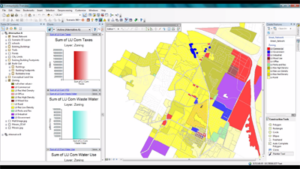
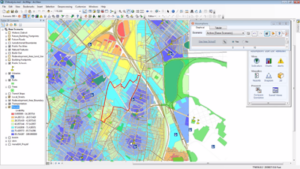

A demo of the Scenario 360 Build-Out Wizard and its capabilities (4:14)
Download Transcript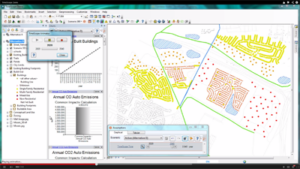
This is a short demonstration of the Scenario 360 TimeScope Wizard (2:53)
Download Transcript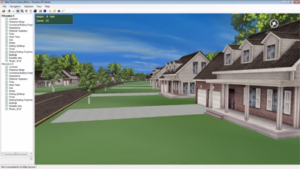
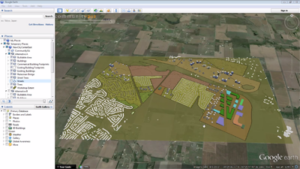
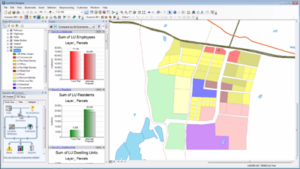
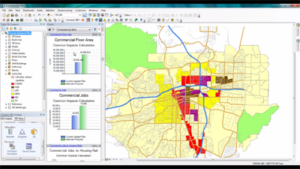
How CommunityViz can be used for a Comprehensive City Plan (1:59)
Download Transcript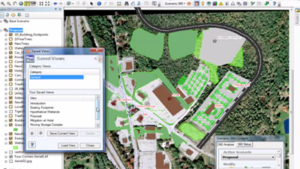
These case studies demonstrate how CommunityViz software and services have been used for real-world decision-making experiences.
Instructional
Fact Sheets
Help Applications
Use our new Support widget on our Support Page or Service Desk for self-help articles and to connect with our Support Team.
Full service Technical Support is available for most licenses. To learn more, go to our Support Page.
In addition to Technical Support from our support team, you can find self-help documentation for our latest version, CommunityViz 5.2, using these Help Applications for Scenario 360 and 3D below:
CommunityViz Installer Files
____________________________
Tutorial Dataset Installer File
Scenario 360 Analysis Viewers
The free CommunityViz Analysis Viewer lets you view and interact with CommunityViz files published in a special *.psc format by someone using the CommunityViz Analysis Publisher.
To use the Analysis Viewer, you will also need Esri’s free ArcReader. Once you have installed ArcReader, download and install our free Analysis Viewer below. The Analysis Viewer works on most modern Windows computers.
To use the Analysis Viewer, launch it from its desktop icon, which is a red circle labeled “360” with a magnifying glass on top, or from Start > All Programs > CommunityViz > CommunityViz Analysis Viewer. After it starts, click the blue question mark button for complete documentation and help.
For more information on using the Scenario 360 Viewer, please see the Scenario 360 Help.
Scenario 3D Viewer {.MSI, 28.5MB}
The free Scenario 3D Viewer is an application that lets you explore scenes created in Scenario 3D. The 3D Viewer reads *.scene files created with the Scenario 3D Exporter. It works on most modern Windows computers and does not require ArcMap or the Scenario 3D Exporter.
To get started, download and run one of the installers above.
For more information on using the Scenario 3D Viewer, please see the Scenario 3D Help.